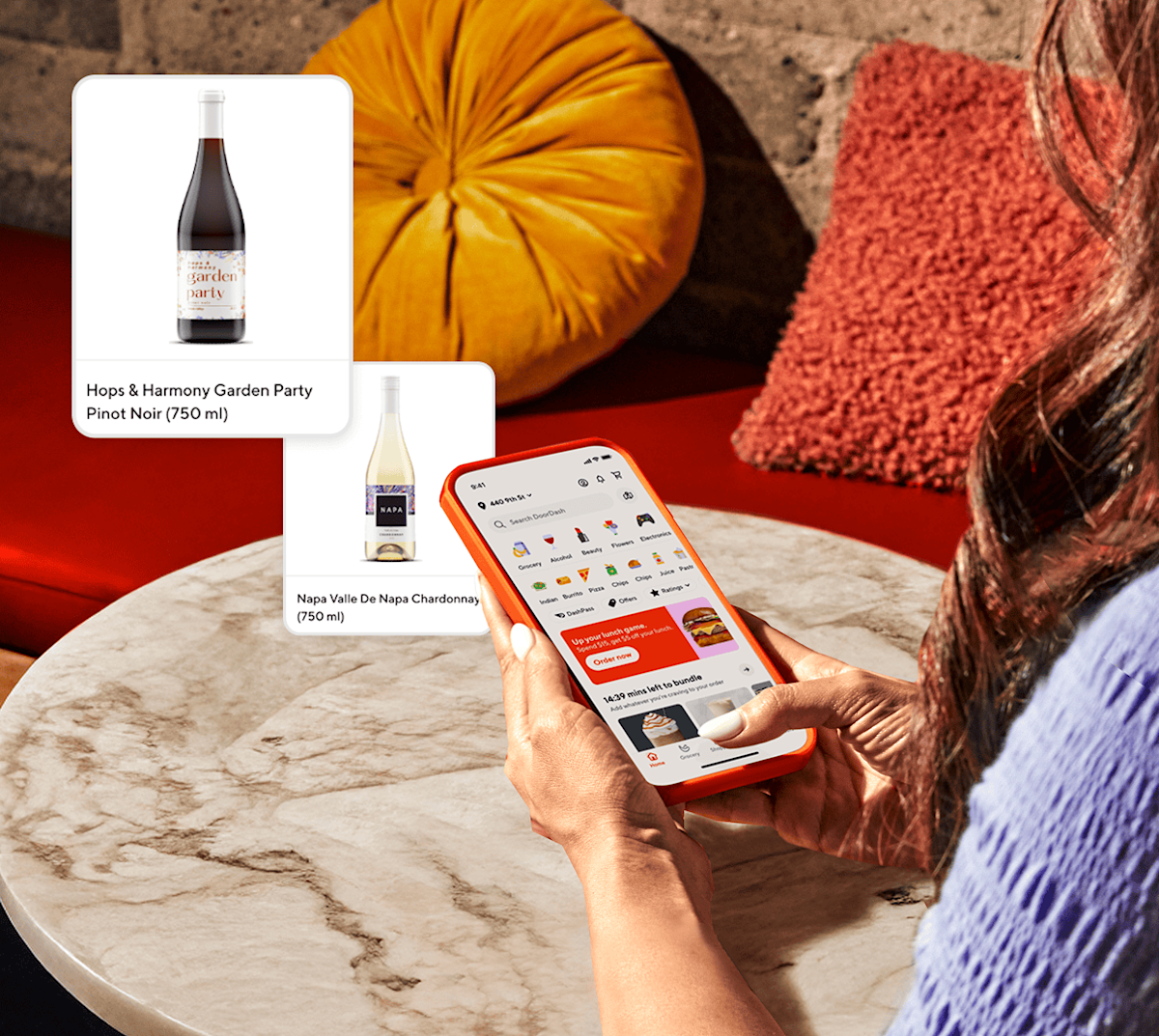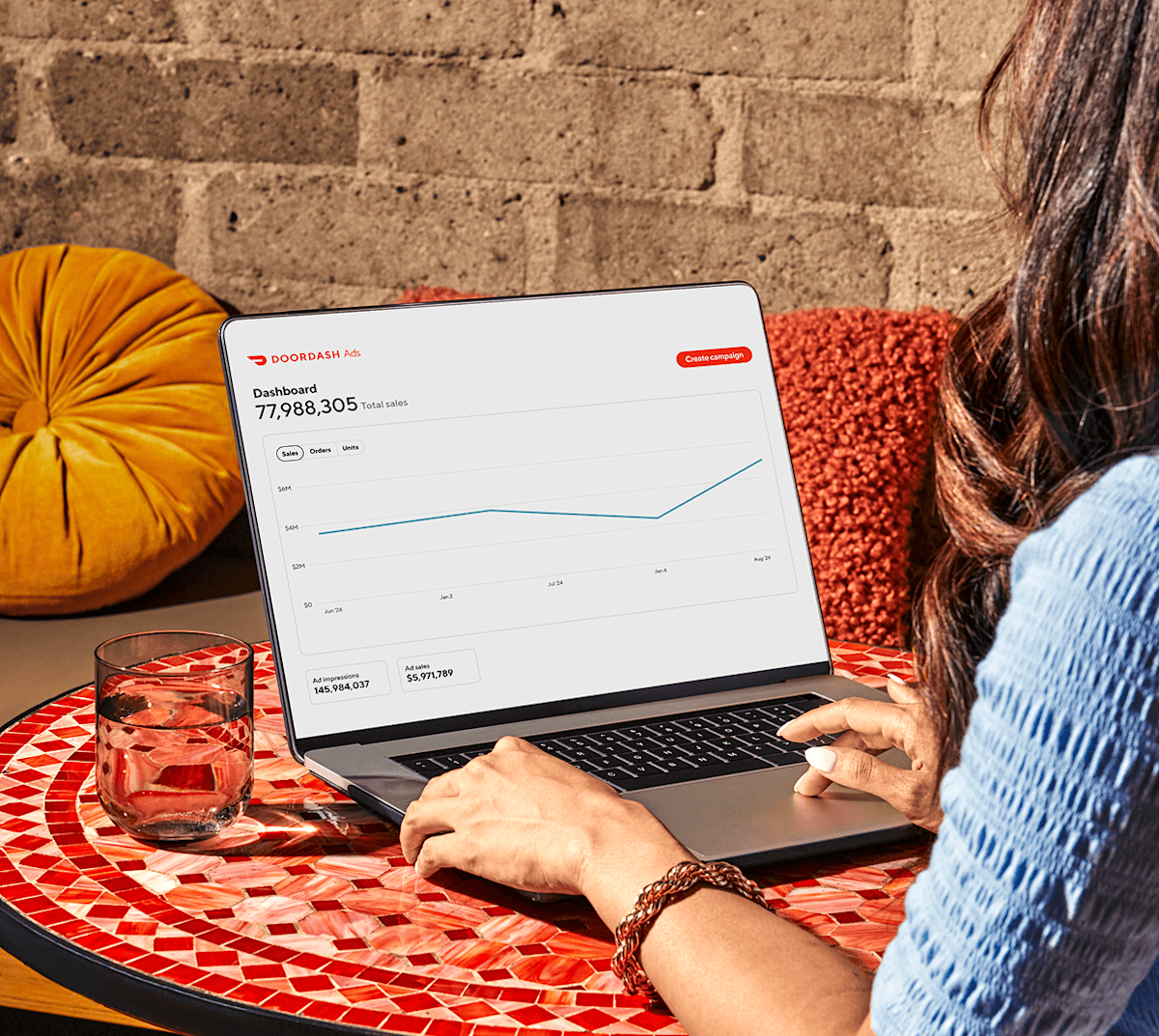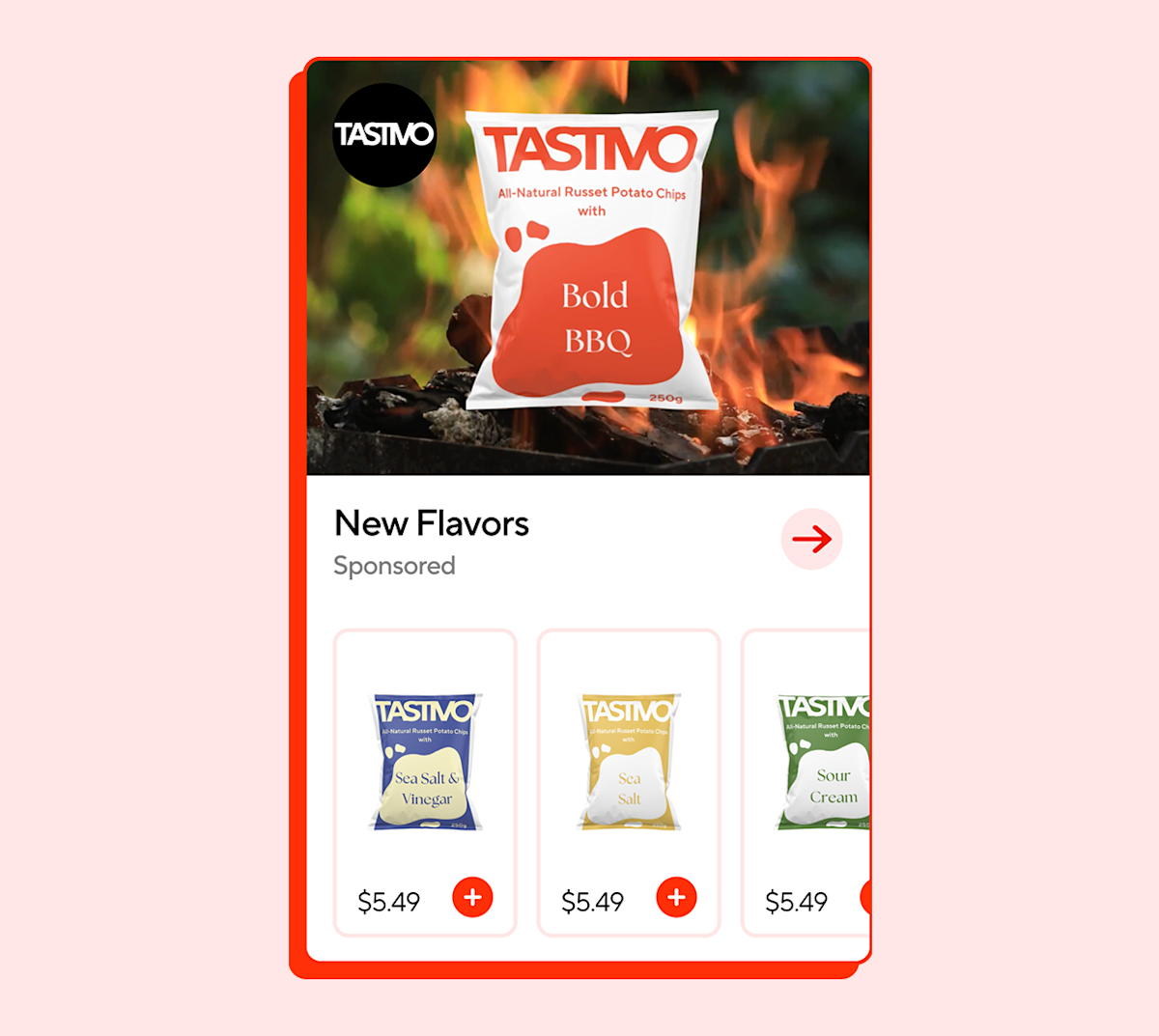What is the DoorDash Catalog Manager?
The DoorDash Catalog Manager is the place where you can see which items are in your catalog, tied to your brand, ready for ads, and enabled for purchase by consumers in the DoorDash marketplace. Catalog Manager also allows you to audit the photos and description of each item and see when it was last updated, and to know which items are included in your business reporting. Products included in your catalog are also linked to corresponding items on any Retailer’s catalogs so that your items and content updates can be shown to consumers at most retailers.
Before you launch your first campaign, review your products in Catalog Manager and confirm that your product content and attributes are up to date. Doing so will ensure that DoorDash can accurately display the full range of your items available across the marketplace during the campaign.
New: Introducing List View for eligible advertisers in the U.S., a new way for advertisers to efficiently review and edit their products.
With List View, advertisers can now toggle between the traditional card format and a new table-like view that supports advanced filters, search, sorting, and download capabilities. This makes it drastically easier for advertisers to identify priority items based on their business objectives, whether that means focusing on top sellers, missing images, or items in active campaigns. This new capability will ultimately help CPG advertisers save time, improve campaign outcomes, and build trust with shoppers.
How do I access Catalog Manager?
To access Catalog Manager, log into Ads Manager and then click on the new “Catalog” tab on the left and click on the Products page.

For eligible US advertisers, when you open Catalog Manager, you will see a series of new capabilities that we have introduced to make it faster and more efficient to manage your catalog.
You can now toggle between the traditional card format view and a new List View. List View is designed to make it easier for advertisers to review their catalog and make auditing more scalable.
We have also introduced advanced capabilities for efficient catalog management such as -
Advanced filters: Find products with missing images, filter by categories, or focus on items currently running in Sponsored campaigns
Sorting: Organize your catalog by name, size, GTIN, UPC, DDSIC, or category
Search: Look up multiple products at once by GTIN, UPC, or DDSIC.
Exports: Download your full catalog or export just the products you want to focus on.

This makes it drastically easier for advertisers to identify priority items based on their business objectives, whether that means focusing on top sellers, missing images, or items in active campaigns. This new capability will ultimately help CPG advertisers save time, improve campaign outcomes, and build trust with shoppers. List View is available for all eligible US CPG advertisers with Catalog Manager access.
For all advertisers with access to Catalog Manager, if you want to audit specific products, you can search by name, UPC, or GTIN. You can also filter by brand. To see additional details about an item, click on it. You can view secondary images, brand, UPC, GTIN, size, and description. To export the data, click the “Download” button on the right. Switch to the “Downloads” tab towards the top of the page to download your export. If you have filtered for specific products, the download will include only those items.

How do I update my Catalog?
To add items or make changes to item content such as photos or a title, follow the instructions for the syndicator you’re using (below) or, notify your DoorDash account executive who will send you a flat file template to fill out with updates.
We recommend that you work with a syndicator so we can reference them as the source of truth for all catalog updates. A syndicator can ensure that all your products’ attributes (images, size, etc.) are consistent across platforms and also minimize human error when pushing product updates. If you prefer not to use a syndicator, we’re also able to support flat file uploads—but you’ll need to proactively alert us to push updates.
We currently work with the syndicators Salsify, Syndigo, and 1WorldSync. We recommend using Salsify or Syndigo to ensure the quickest content updates, because we automatically check for updates from your brand weekly. For other syndicators or if you use a flat file, you’ll need to proactively alert DoorDash of a content update.
Whether you’re using a syndicator or sending a flat file, always double check that the catalog data you send is complete and matches what you have on your own website.
After we’ve received new item content from syndicators or via a flat file, the following will happen.
DoorDash Review: DoorDash reviews all items to confirm they are in compliance with our guidelines. If needed, some content changes —such as updating the item name structure or removing select special characters —may be implemented. Note: We do not alter product images.
Connection to Retailer Catalogs: All new items added to the DoorDash catalog are connected to/linked with retailer catalogs. If we can't find the product in any retailer catalog, your items will not be eligible for ads and promos. Although we encourage retailers to share their full inventory with us, some partners may only share a subset.
Eligible for Ads and Promos: Once the new item is properly linked, it’s ready for the DoorDash Marketplace and eligible for ads and promos.
If you’re managing your DoorDash Catalog through a syndicator and don’t see a catalog update reflected on DoorDash after the expected SLA for your syndicator, first contact your syndicator or check with your internal Catalog team before reaching out to DoorDash.
How do I upload my items to a syndicator?
Here’s how to get your product items to your selected syndicator.
If you use Salsify or Syndigo:
Push new items or item updates from Salsify to either DoorDash Direct Connection (recommended) or Open Catalog. For Syndigo, send updates to Syndigo’s Active Products
DoorDash will automatically pull and implement your content updates within 5 business days so no additional steps are required.
If you use 1WorldSync::
Tell your DoorDash account executive that you’ve pushed new items or content updates.
Share a list of the UPCs/GTINs impacted, along with the name of the syndicator you use.
We will pull the update within 5 business days of being notified.
If you use Other Syndicators or a flat file:
For updates to existing items: Share a flat file with your DoorDash Account Executive with item names, UPCs, GTINs, images, and any other fields affected by the updates.
For new items: Fill out the catalog build template and send it to your DoorDash account executive.
We will apply the changes within 5 business days of receiving the flat file.
How to Manage Innovation Items
To ensure Innovation Items are not on the DoorDash Marketplace until they have launched in store, connect with your DoorDash account executive. Tell them that you will be sharing content for innovation items that should not be launched until a particular future date.
Include a list of GTINs/UPCs along with the expected launch date for each. After notifying your account executive, follow the usual instructions for adding items to the Catalog.
What is the DoorDash Direct Connection vs. Open Catalog in Salsify?
DoorDash Direct Connection in Salsify allows you to upload content that is only accessible by DoorDash and not by any other retailer. You must subscribe to the DoorDash Direct Connection in order to publish content updates to this feed. Direct Connection has more mandatory content values than Open Catalog as DoorDash requests these content values to ensure high-quality SKUs are built into the DoorDash catalog. To learn more about how you can subscribe to DoorDash Direct Connection, go to www.salsify.com/resources/doordash-salsify-partnership
Open Catalog is a standardized product content library that any brand can publish information to for free and any retailer can pull information from.
If you only have items in Open Catalog and not Direct Connection, we’ll only pull the items and updates from Open Catalog. If you have items in Direct Connection, those will override updates from your Open Catalog.
What is Active Products vs. Verified Marketplace in Syndigo?
DoorDash Active Product content is published directly by you to DoorDash, and has its own set of content requirements to optimize product ingestion and updates. DoorDash will pull new products and updates from Active Products content first, with Marketplace content being secondary if there is missing information in Active Products. (We strongly recommend you prioritize managing and updating your catalog in “Active Products”.)
The Syndigo Verified Marketplace uses “on package” product content and dimensions, verified by the Syndigo team and the Syndigo data quality engine. We will only reference the Verified Marketplace if there is missing catalog information in your Active Products.