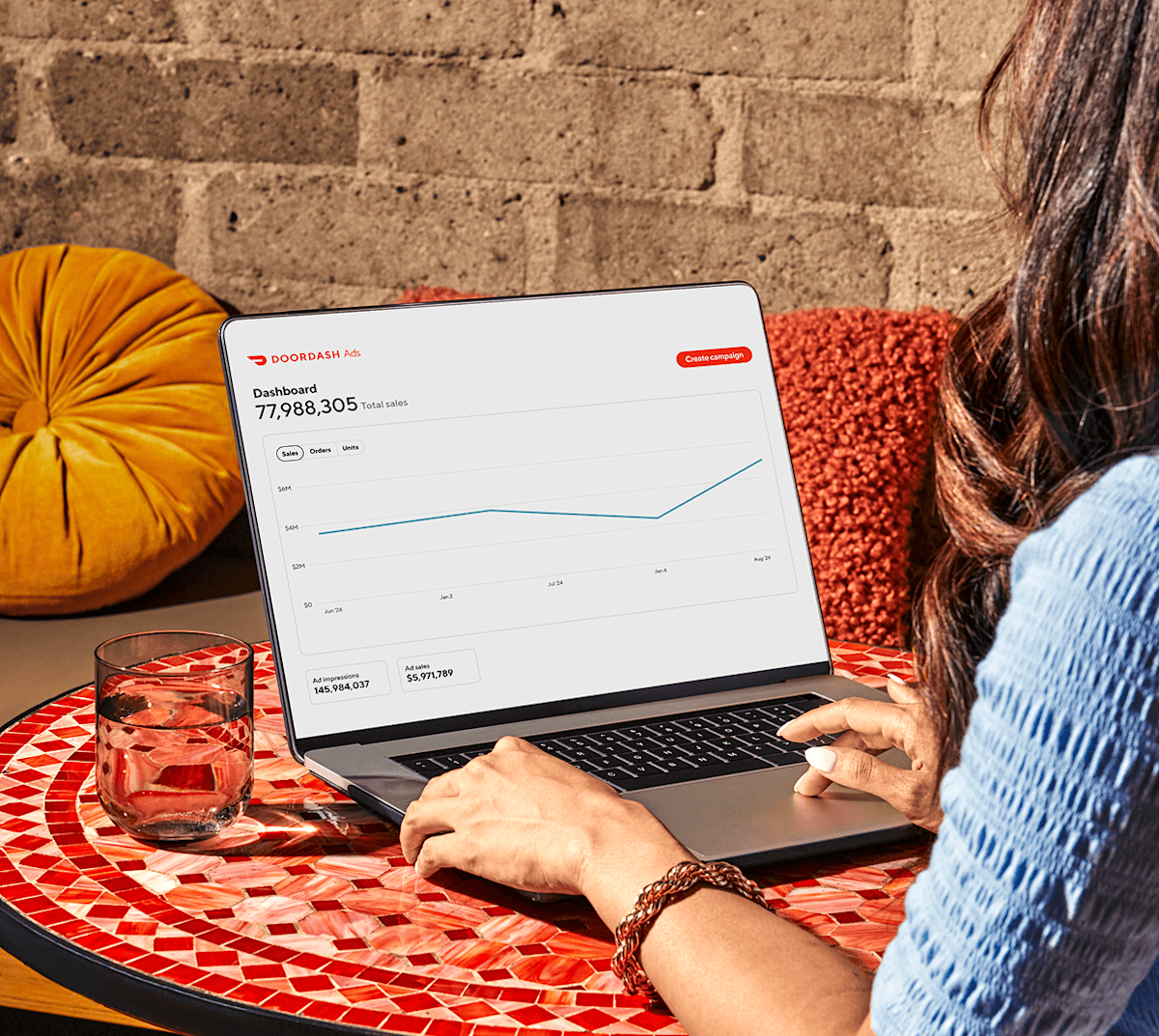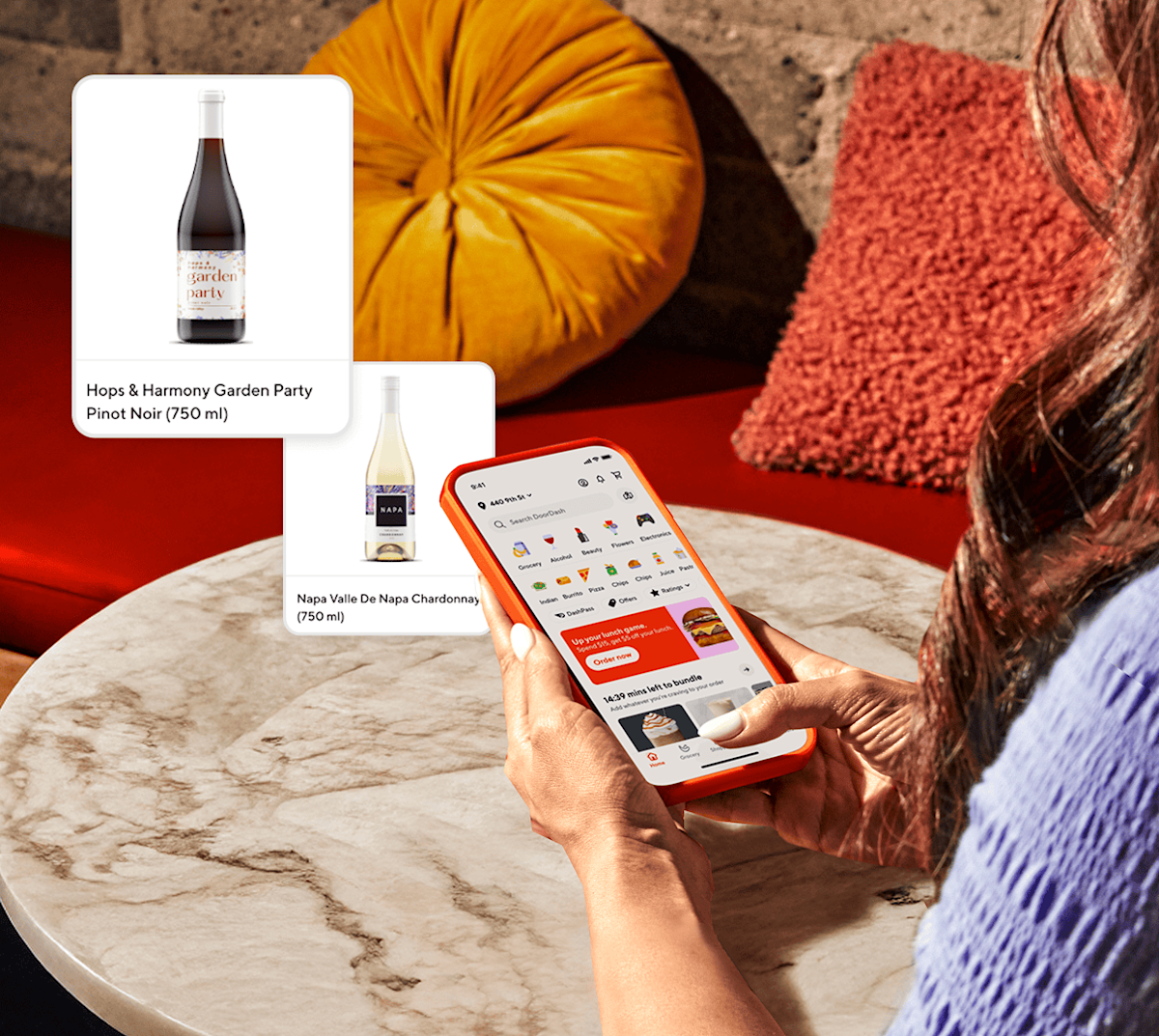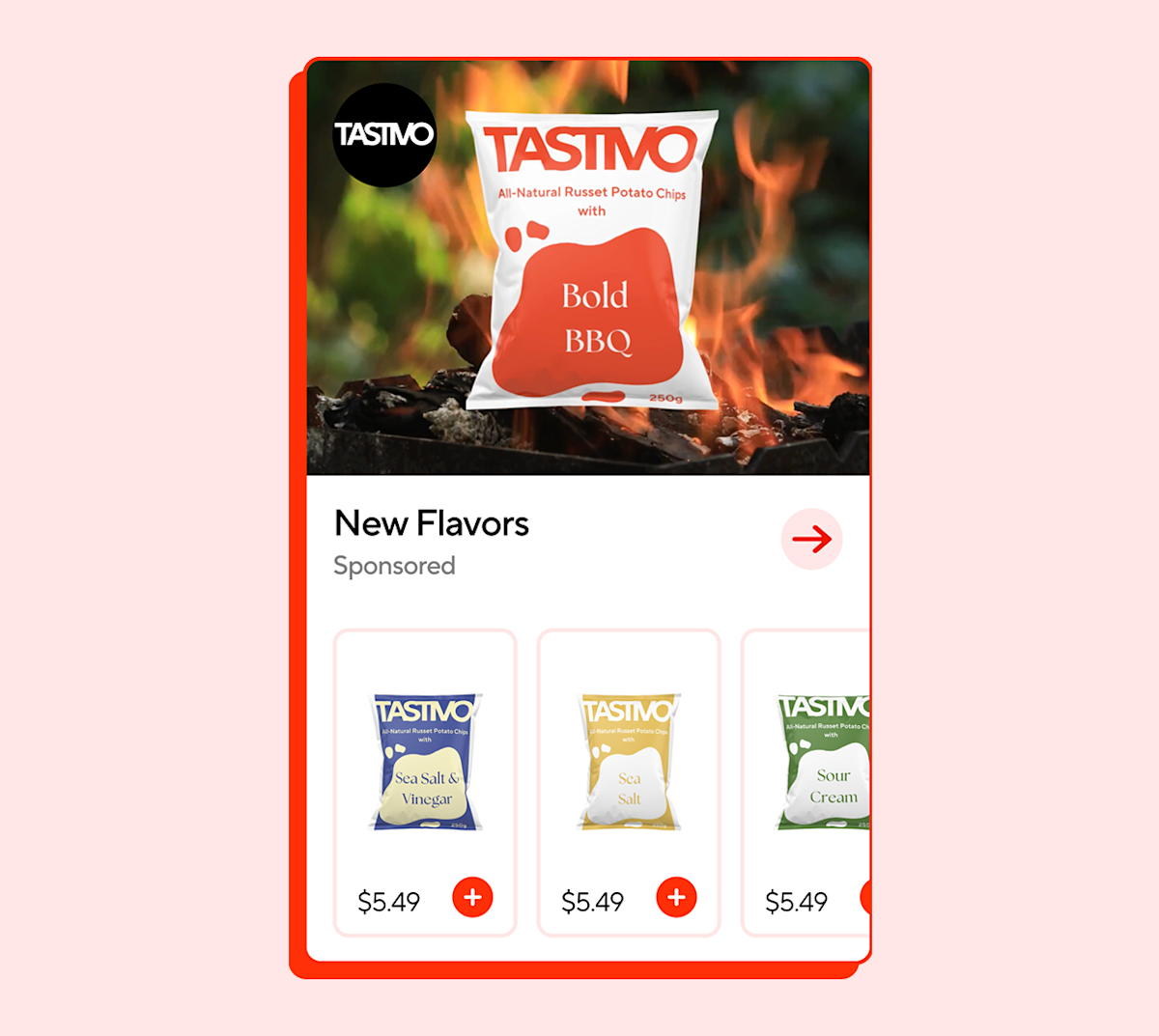Track Campaign and Business Performance
Get reporting data about your campaigns and business, and use it to understand your brands’ performance on DoorDash—both paid and organic. Leverage the data to plan campaign strategy and fine-tune campaign optimizations to reach your business goals.
DoorDash offers Marketing and Business reports:
Marketing reports provide a comprehensive view of your campaigns’ performance, for Sponsored Products and Sponsored Brands
Business reports provide deep insight into your brand’s total organic growth and performance in the DoorDash marketplace.
* If you do not yet have access to Business Reporting, please audit your catalog in the Catalog Manager tool to confirm the correct items and brands are included. Please notify your DoorDash representative once you have confirmed your catalog is correct so they can give you access to Business Reporting. Your DoorDash representative can also help implement catalog updates if needed.
New: For advertisers with access to Business Reporting, we have now introduced Category Share reporting based on Circana. Advertisers can now select between Circana and NielsenIQ-based category share reports and understand how DoorDash is performing against their true business metrics.
Access Your Reports
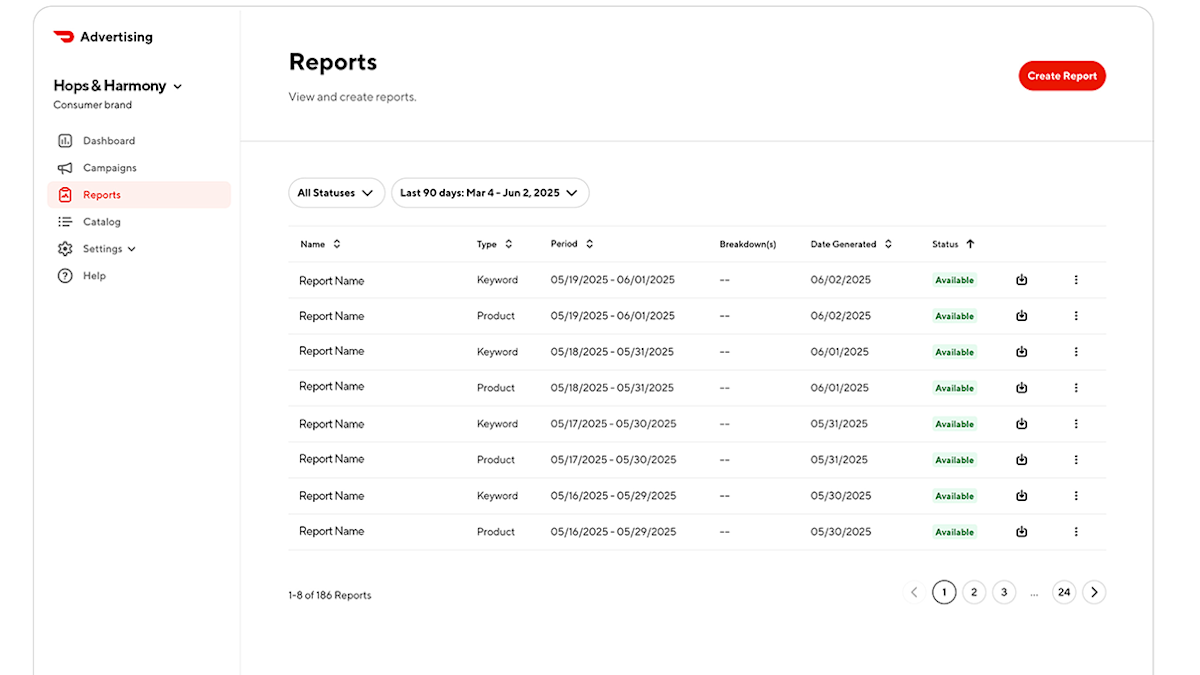
Generating a report is simple.
1. Log into your Ads Manager portal
2. Navigate to Reports from the left side menu
3. Click the Create Report button.
4. Toggle to select Marketing or Business, and
5. Select your preferred report customizations.
You’ll receive an email notification when your report is available to download on your Reports page.
You can also access your business report using a direct API connection with our partners Pacvue and Flywheel, or Skai to manage your reporting internally.
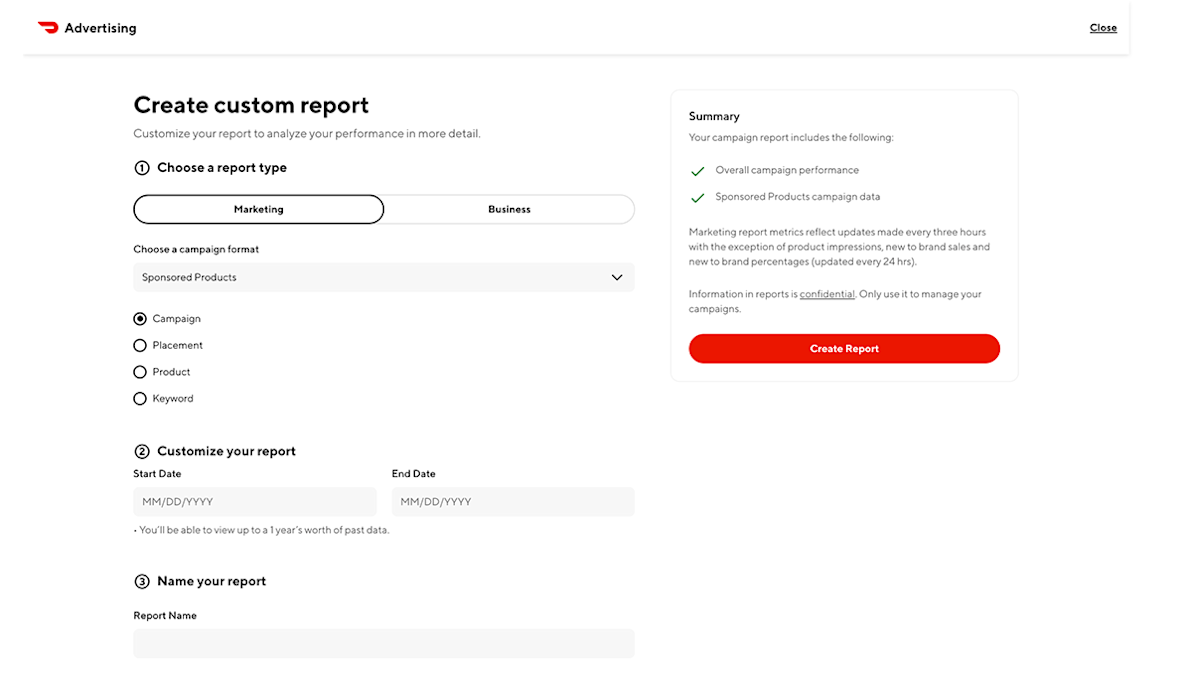
Marketing Reports
Review a year’s worth of data online with DoorDash marketing reports, or get up to a 90-day range of data for each report you download.
First select either Sponsored Products or Sponsored Brands report type, then view the types of “custom” marketing reports for each.
Sponsored Products:
Campaign Report is available for Sponsored Product and Sponsored Brand campaigns and will provide you with campaign level performance insights.
Placement Report is available for Sponsored Product campaigns and will provide you with campaign performance broken down by Ad Group and Placement Types (Search, Collection, Categories, and DoubleDash) for each day. It also shows the top five placements across each placement type.
Product Report is available for Sponsored Product and Sponsored Brand campaigns and shows the performance of each featured product across each Ad Group for each day.
Keyword Report is available for Sponsored Product campaigns and shows the performance across search keywords where your campaign was served, across every Ad Group. This report includes only keywords contributing impressions for a given Ad Group. It’s not currently available for Alcohol or International advertisers.
Sponsored Brands:
Campaign Report is available for Sponsored Product and Sponsored Brand campaigns and will provide you with campaign level performance insights.
Product Report is available for Sponsored Product and Sponsored Brand campaigns and shows the performance of each featured product across each Ad Group for each day.
Next, customize your reports by timeframe by selecting the following:
By Day (UTC)
By day of the week and hours (local time zone)
Start and End dates within the past year
Finally name your report and click "Create report".
Business Reports
Business reports give you actionable insights about your company’s growth and performance on the DoorDash marketplace.
You can create and view Product Sales and Category Share reports. Your unique partnership with DoorDash determines each report's available granularity.
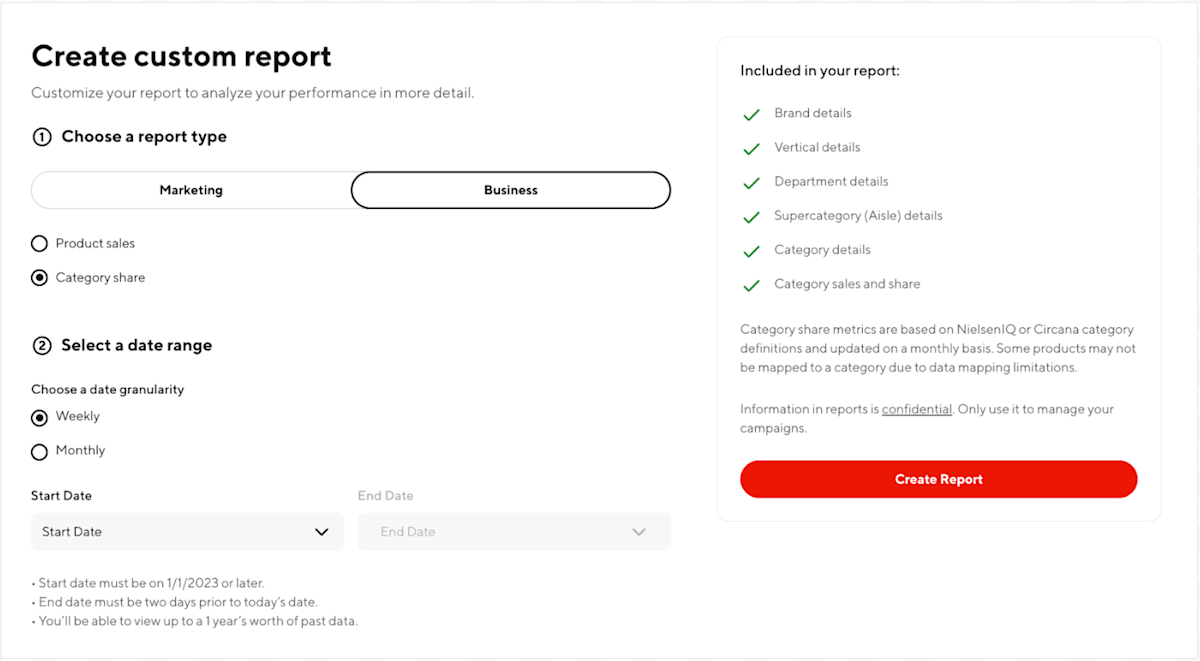
Product Sales:
This report shows the overall sales for your business at an item level. This report helps you see how each of your products is selling on DoorDash, the store type where the item is sold, total orders and units, and more.
The default view is the most granular, with all breakdown options selected. To customize a report, make the following selections before selecting "Create Report".
Select a date range: Choose which date granularity you would like to view along with the start and end dates you would like to pull data for.
The available options may vary based on the details of your partnership with DoorDash. If you receive Monthly data as the lowest granularity, you will only have access to change the start and end dates.Customize your report: Select what granularity you would like to view.
Item (Product Name, UPC, GTIN): Select if you would like to view an item level report
Brand: Select if you would like the brand to be included in your report
Vertical (Store Type): Select if you would like to include this metric in your report
Note: Date, Sales, Orders, and Units are included in every report
Category Share:
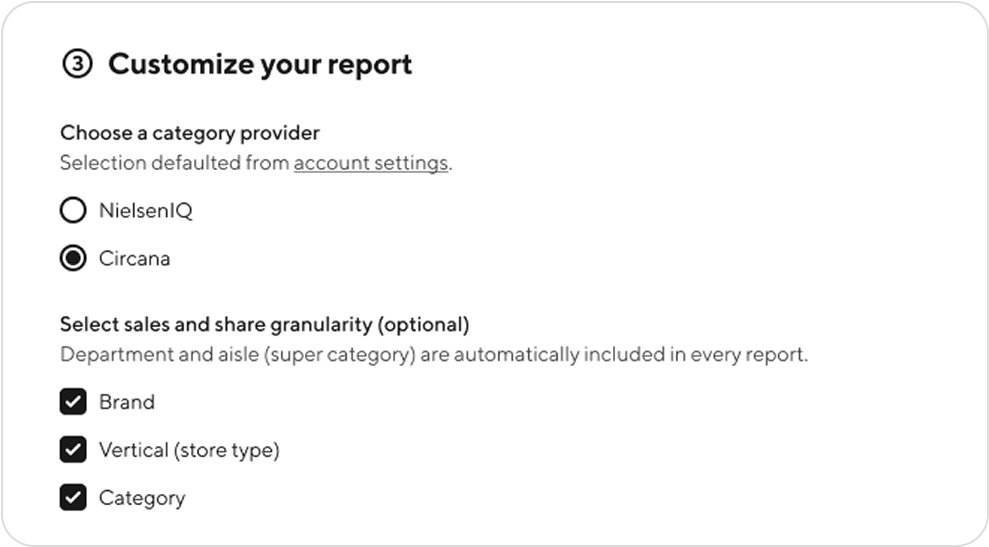
This report shows your brand’s share of the product category based on industry standard NielsenIQ and Circana definitions. This report gives you data about your brand’s total sales, how much share your brand has on DoorDash relative to other brands in your category, and more.
New Settings > Integrations Page: Start by going to the new Integrations page under Settings from the left navigation pane. You can select your preferred category data provider - NielsenIQ or Circana from this page, and will determine the default selection for category data provider on the Business Reports > Category Share page. You can also preview your super-category and category structure based on NielsenIQ and Circana definitions. For any inaccuracies, please contact your DoorDash sales representative.
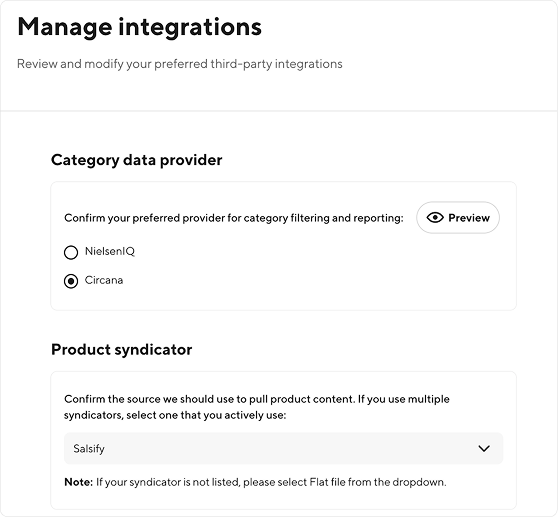
The default view is the most granular, with all breakdown options selected. To customize a report, make the following selections before selecting "Create Report".
Select a date range: Choose which date granularity you would like to view along with the start and end dates you would like to pull data for.
The options included are based on your specific partnership with DoorDash. If you receive Monthly data as the lowest granularity, you will only have access to change the start and end dates.Customize your report: Select what granularity you would like to view.
Select between one of two category definitions providers - NielsenIQ and Circana.
For Circana, you can select data breakdowns based on -
Brand
Vertical (Store Type)
Category
For NielsenIQ, you can select data breakdowns based on -
Brand
Vertical (Store Type)
Category: For Alcohol business only: Select Category if you would like to see a more granular category level share report rather than a Super Category level share report.
Note for Nielsen IQ Data: Date, Department, Super Category, Super Category Sales, and Super Category Share are included in every report
A few helpful notes about Business reports:
Use the custom date range to view any date range starting from January 2023.
The most recent date available is two days prior to the current day, ensuring that each day’s full data is reflected in your report.
Historical data is locked beyond the past 15 days to ensure historical reporting remains consistent and unchanged.
Quarterly restatements will be available at the beginning of each quarter to ensure recent catalog/data updates are reflected in the previous quarter’s full data
Business reports include data for all items in DoorDash’s catalog that are linked to your brand(s) and sold at a retailer in our DoorDash marketplace.
Brands with less than .01% share in a category will not be included in Category Share reports. Some products may not be mapped to a category due to data mapping limitations.
Category Share represents Dollar ($) share.