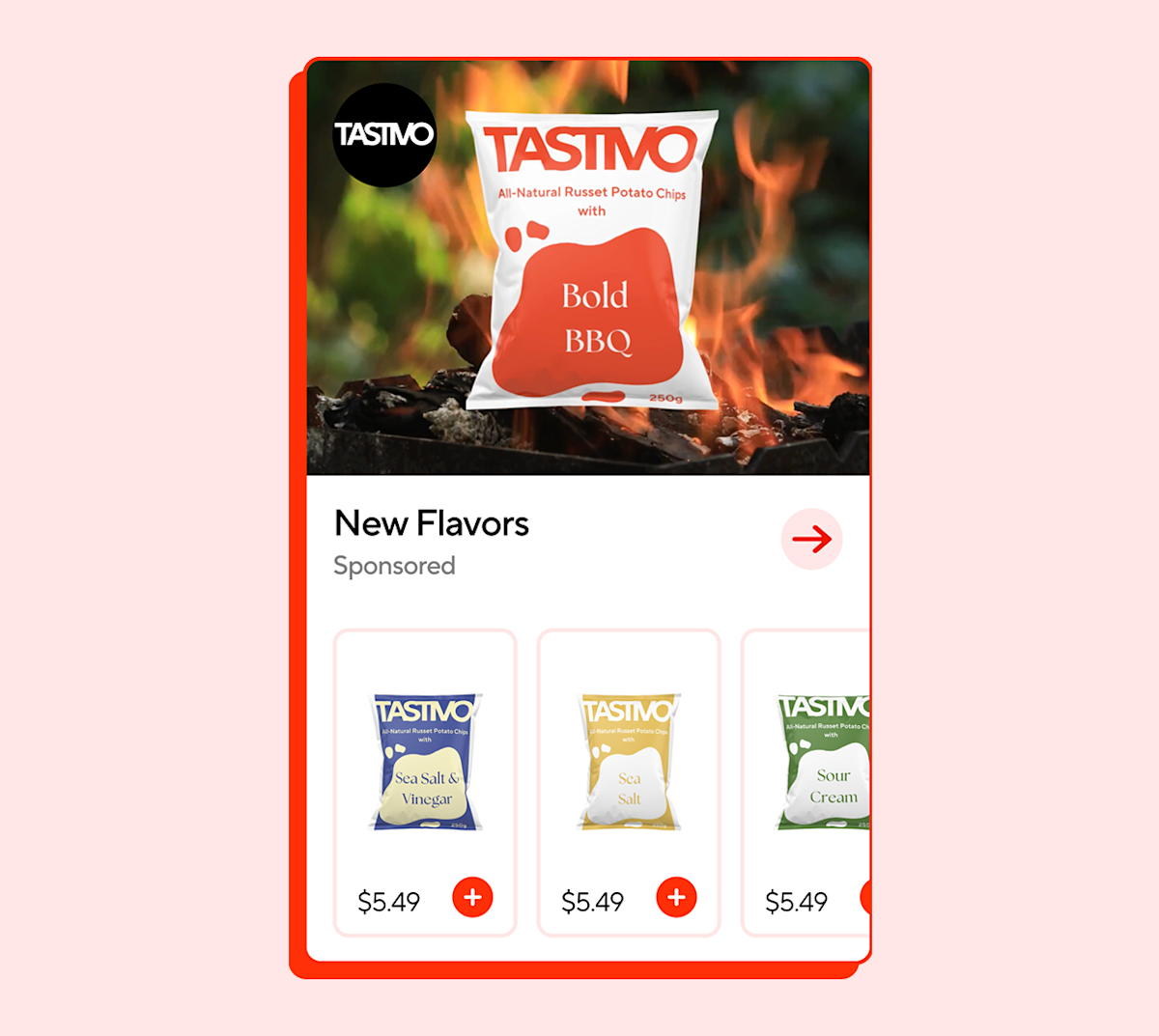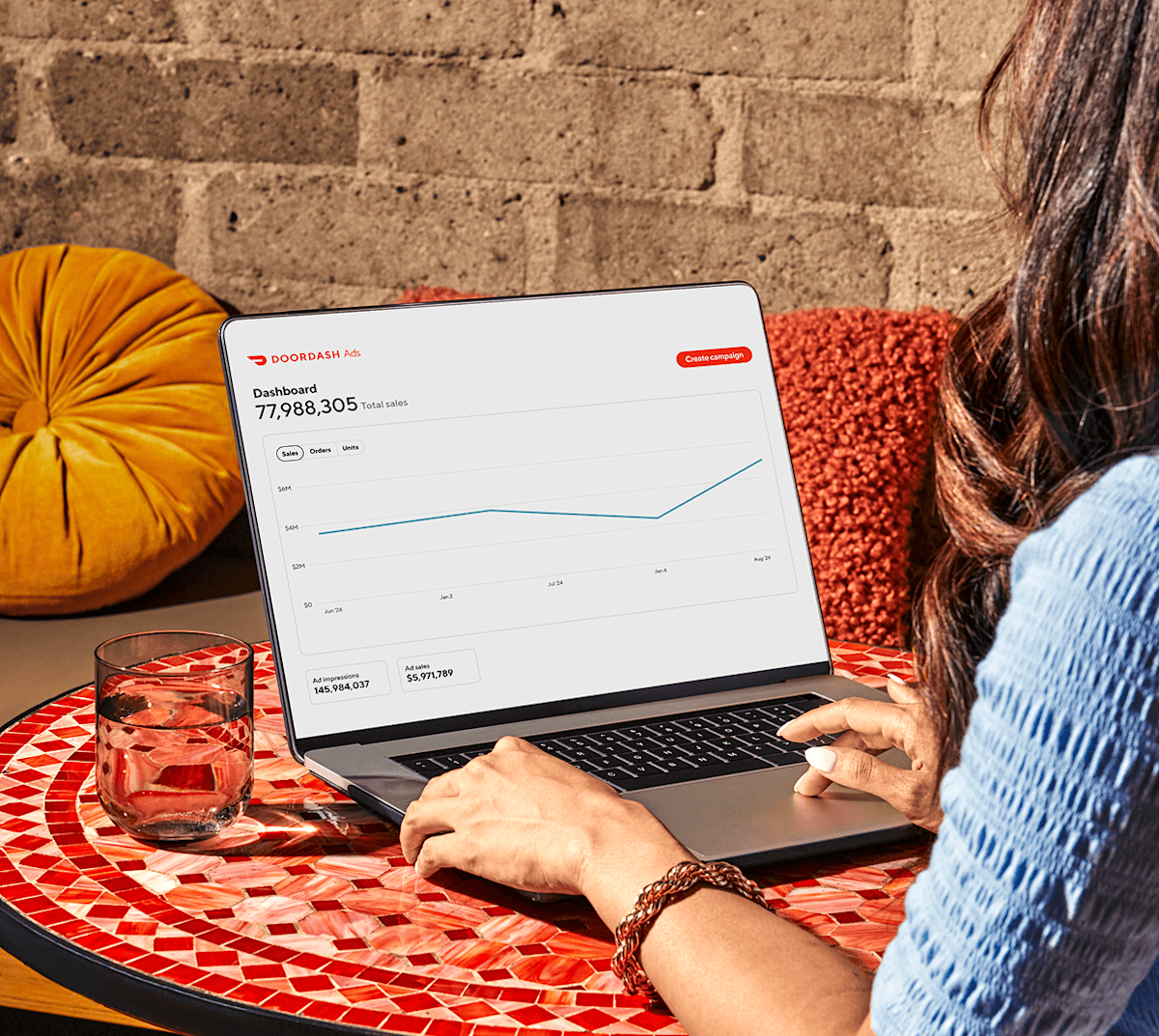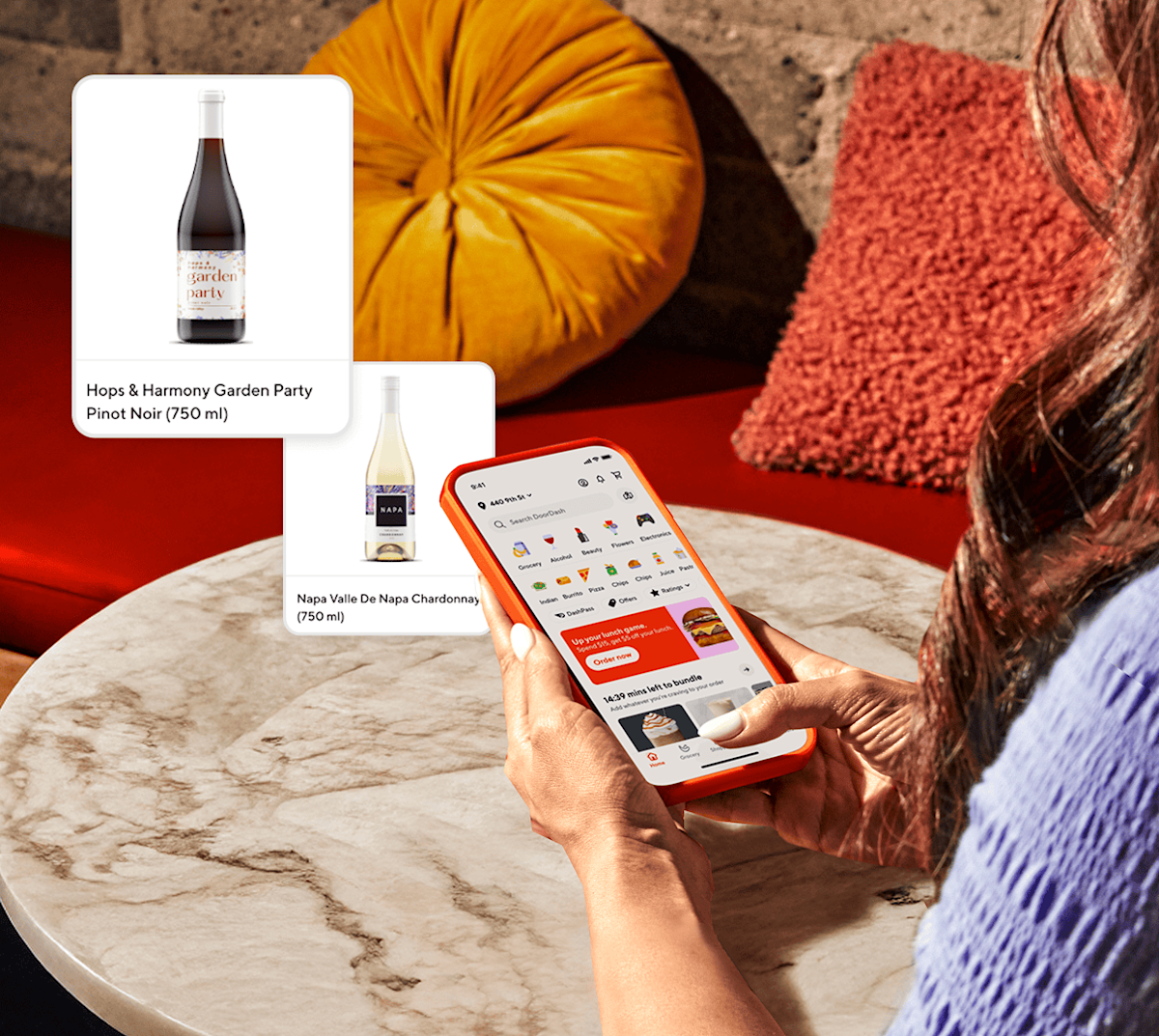Raise brand consideration and drive basket-building
Sponsored Brands highlight your brand and product, in your brand voice, during the moments it matters most. Featuring eye-catching display or video creative that runs across store home and category pages, Sponsored Brands feature your selected products in a shoppable carousel that leads to a customizable landing page. Use Sponsored Brands to tie your brand to seasonal occasions and tentpole moments, enabling discovery for new product innovation, and amplifying on-site promotions. Ranking is auction-based, and pricing is based on cost-per-click (CPC). Campaign management and reporting are available through Ads Manager or API partners.
Create Your Campaign
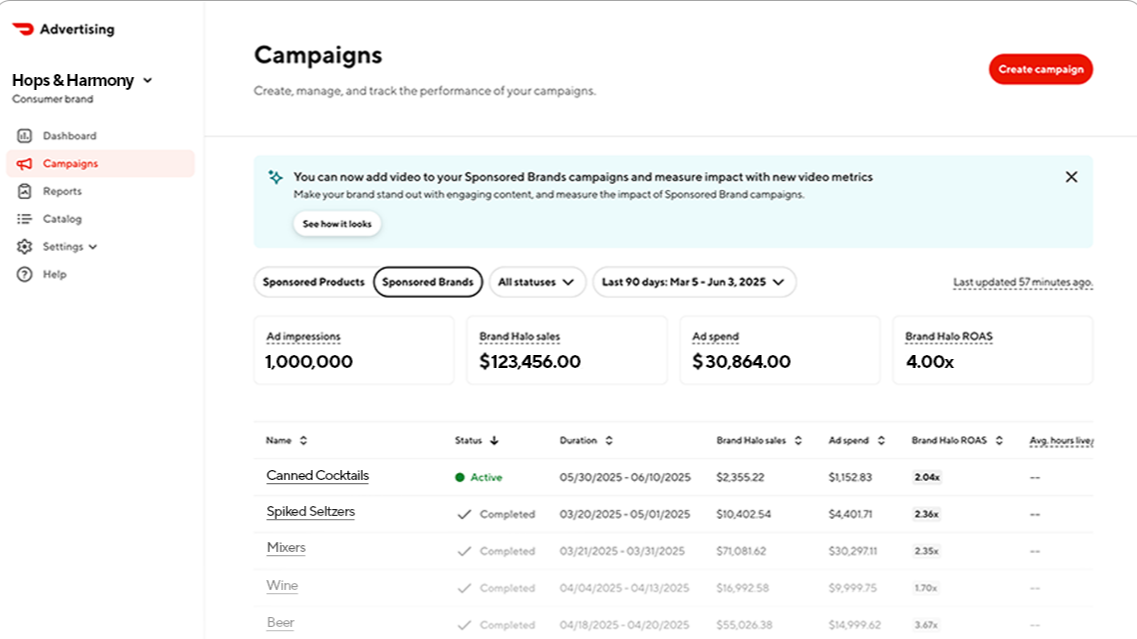
When you’re ready to create a Sponsored Brand campaign, click the “Create Campaign” button in the top right of Ads Manager to be taken to the Campaign creation flow.
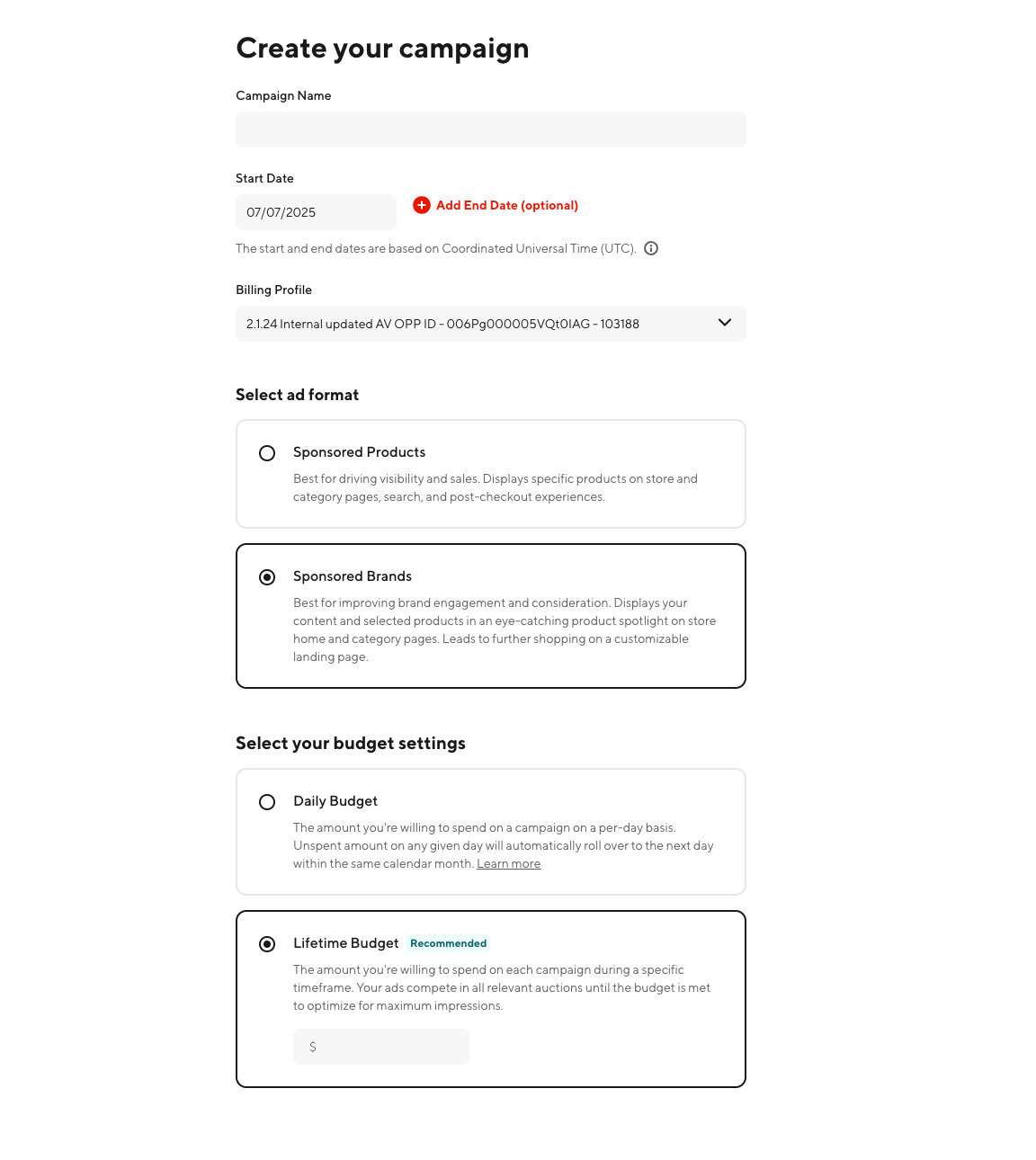
Every campaign in DoorDash includes the following basic setup details:
Campaign Name: Use the descriptive text field to title your campaign.
Start Date: Set the date on which your campaign will go live.
End Date: Set an optional end date to conclude your campaign.
Select Ad Format: Sponsored Brand
Budget: Choose from one of two budgeting options, “Daily” or “Lifetime,” depending on your preferred budget controls.
“Daily Budget” lets you set the amount you want to spend per day.
“Lifetime Budget” lets you set the amount you want to spend for the duration of your campaign.
Add Creative Assets
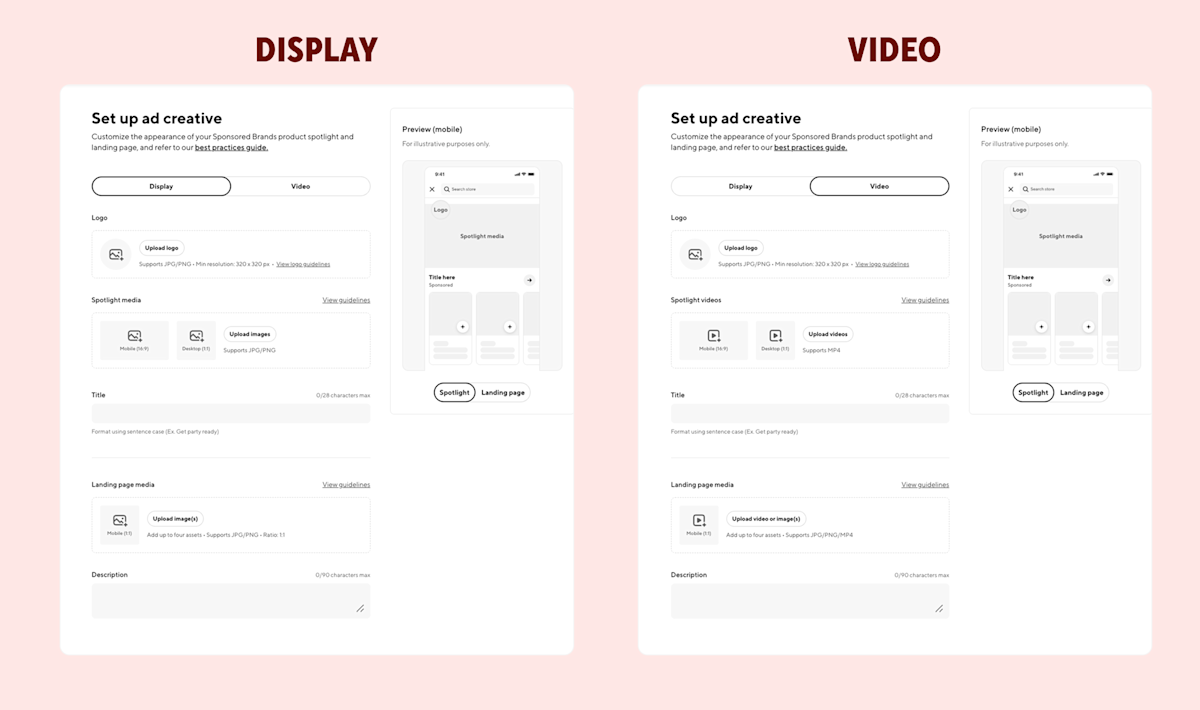
Sponsored Brand ads help you drive consideration of your brand by showcasing an eye-catching mix of creative elements displayed in a dynamic product carousel. To create your ad, you’ll need to upload a collection of creative assets, including a static image or video formatted for the carousel, as well as a logo image, header and subheader text. (Learn more about our creative specs here)
Once you've uploaded your creative assets, use our in-app image resizer tool to optimize their appearance. When you're satisfied with the sizing, you can preview your ad in Ads Manager for both in-feed and Landing Page placements.
Select Your Ad Details
After you upload your creative assets, you’re ready to select your brand ad details - this includes setting up your ad group and configuring your dayparting and targeting.
Ad Group: Your ad group will include the products you want to feature in your Sponsored Brands campaign.
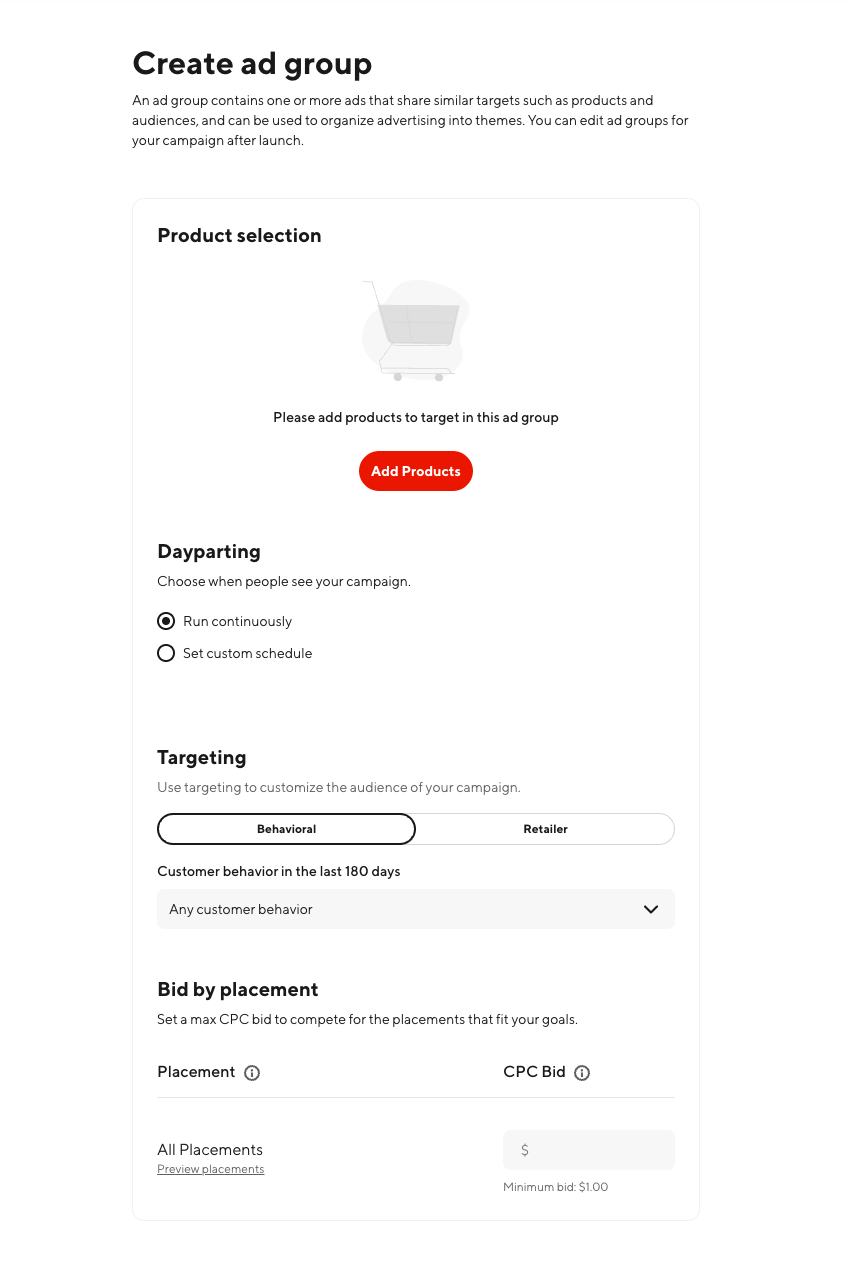
When you set up an ad group in DoorDash, you’ll specify the following details:
Ad Group Name: Add a name for your ad group in this text field.
Select Products: Add products to an ad group:
Start by selecting “Add Products.”
Then select your items using search or bulk import. When searching, you can filter items by name, brand, or 14-digit GTIN/12-digit UPC, and then add them to your campaign.
Pin Products: Product pinning gives you better control over what items users see when they view your ad.
Pin any products that you would like to have shown at the top of an ad and maximize the visibility of your most important products while surfacing a wider set of products to consumers.
A Sponsored Brand campaign needs at least three (3) items to surface on mobile and at least eight (8) to show up on desktop web, so be sure to choose a wide variety of products to account for variances in in-store distribution
You can also edit ad groups after launch.
Customize Your Campaign
Tailor your campaign to reach the right customers at the right place and time.
Bidding: For Sponsored Brands campaigns, you can select one bid for the entire campaign and optionally select whether you’d like to target either specific dayparts, retailers or consumers.
Dayparting: Schedule your ads to run during optimal times of day to reach potential customers in their local time zone. Pick specific times you want your ads to run, like 9 a.m.–12 p.m., or 3–8 p.m. Consider leveraging dayparting to ensure your ads are live during peak brand and category hours. We recommend starting with an always-on campaign to understand budget sufficiency, and then later testing into dayparting to understand performance and reach. When dayparting, it’s important to monitor performance and scale to ensure your reach isn’t too narrow to achieve your scaled objectives. You can even customize your Sponsored Brand creative or copy to align to your dayparted window.
You can combine dayparting with other targeting capabilities for Sponsored Brands, including either behavioral or retailer.
Targeting: Choose between two different targeting options to improve reach and help connect you with customers interested in your offerings.
Retailer targeting lets you select up to 25 specific retailers per campaign to target. Your Sponsored Brand campaign will show on the selected retailers’ store home pages and categories pages. Consider leveraging retailer targeting when running retailer-specific promotions, but for maximum reach and results, we recommend targeting all retailers to begin.
Behavioral targeting lets you reach the right customers more efficiently to drive various business objectives, such as driving customers who are new-to-brand or new-to-category, or driving trial/trade up within your owned portfolio. Target customers based on past purchase behavior across brands and product categories.
Choose from the following behavioral targeting options:Bought from any of my brands.
Bought from one category.
Bought from one category but not my brand.
Didn’t buy from a category.
Lapsed from a category (bought in past year, but not last 180 days).
Multiple Brands In One Portfolio: You can have more than one brand in your portfolio. Simply follow these best practices:
Ensure your copy is applicable to all brands.
Feature all brands in your logo image, or use only the logo of the “hero” brand.
You can also include items from more than one category in your portfolio, but the campaign will live only on the store page. It will not display on any category page.
Review and Launch Your Campaign
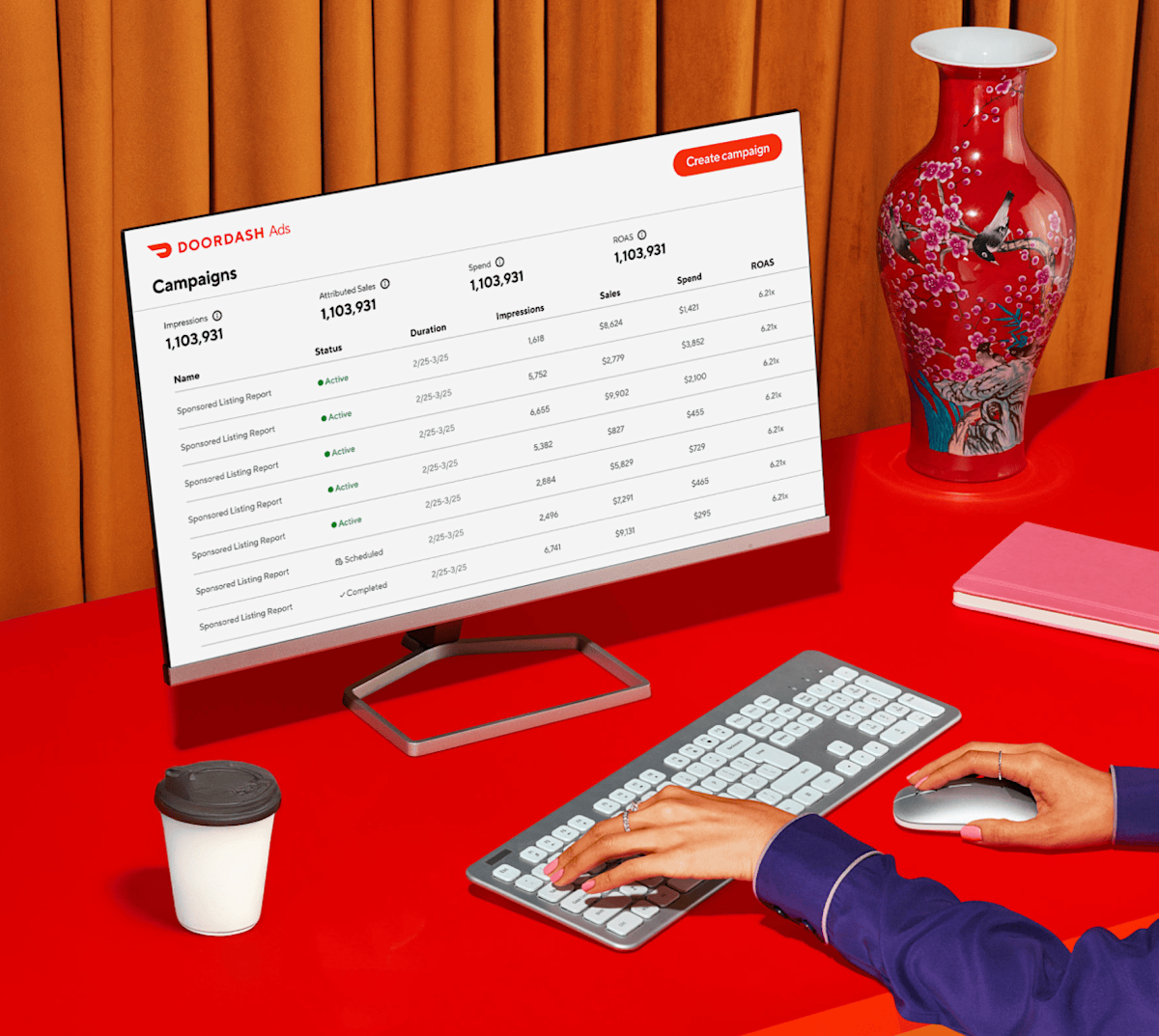
Once you’ve provided the required campaign information and selected which products you’ll advertise, it’s time to review your campaign details. Each detail about your campaign will be displayed for you to confirm or edit and adjust before launching. You’ll also see a preview for how your campaign will appear to review the creative and copy looks just right.
And remember: You also have the ability to edit or pause at any time so you can stay in control of your campaign’s performance.
Before launch, DoorDash reviews the content of all Sponsored Brands campaigns. You’ll receive an email within three (3) business days indicating whether your campaign was approved or rejected. You can also view the latest status in your Ads Manager dashboard.
After approval, any changes you make to dates, promoted items, creative assets, or copy will require another review. While it’s being reviewed, your campaign will be paused.
If your campaign is rejected, the rejection email will include more details on what may need to be adjusted. You can always make edits and then re-submit. We’ll work with you to get your campaign up and running!
After you’ve received DoorDash approval, you’re ready to launch your first Sponsored Brand campaign.
Optimizing Your Campaign
As you set up your Sponsored Brand campaign, here are a few ways to get the most out of it.
Adjust your bid to reach your goals. Compare your placed bid to your cost per click (CPC). To influence the scale of impressions or the conversion rate (CVR), try increasing your bid to become more competitive within auctions.
Monitor your budget by watching budget-cap data for Daily Budgets and balances for Lifetime Budgets on your dashboard.
Make sure your product mix is working. A Sponsored Brand campaign needs at least three (3) items to surface on mobile and at least eight (8) to show up on desktop web, so be sure to choose a wide variety of products to account for variances in in-store distribution.
Understand your brand halo metrics. Ad Attributed Sales are the sales of relevant items within the first order that occurs within 14 days of a click. For Sponsored Brands, relevant items are any item included in the campaign and can occur in any store on DoorDash. Sales are only attributed to one of Sponsored Brands, whichever occurred more recently. Sales are limited to the first order after a click.
Our Brand Halo Metrics Suites consists of:
Brand Halo Sales
Brand Halo Units
Brand Halo Orders
Brand Halo ROAS
Brand Halo Customer Metrics: [New - 1 Year, New - 180 Days, Existing, Lapsed] to [Brand, Category] Sales
Video views (>2 second views): Count of Video views >= 2sec.
Video completions: Video Views (completed)
Video completion rate (completions per view): Video Views (Completed)/ All Video views (>=2sec)