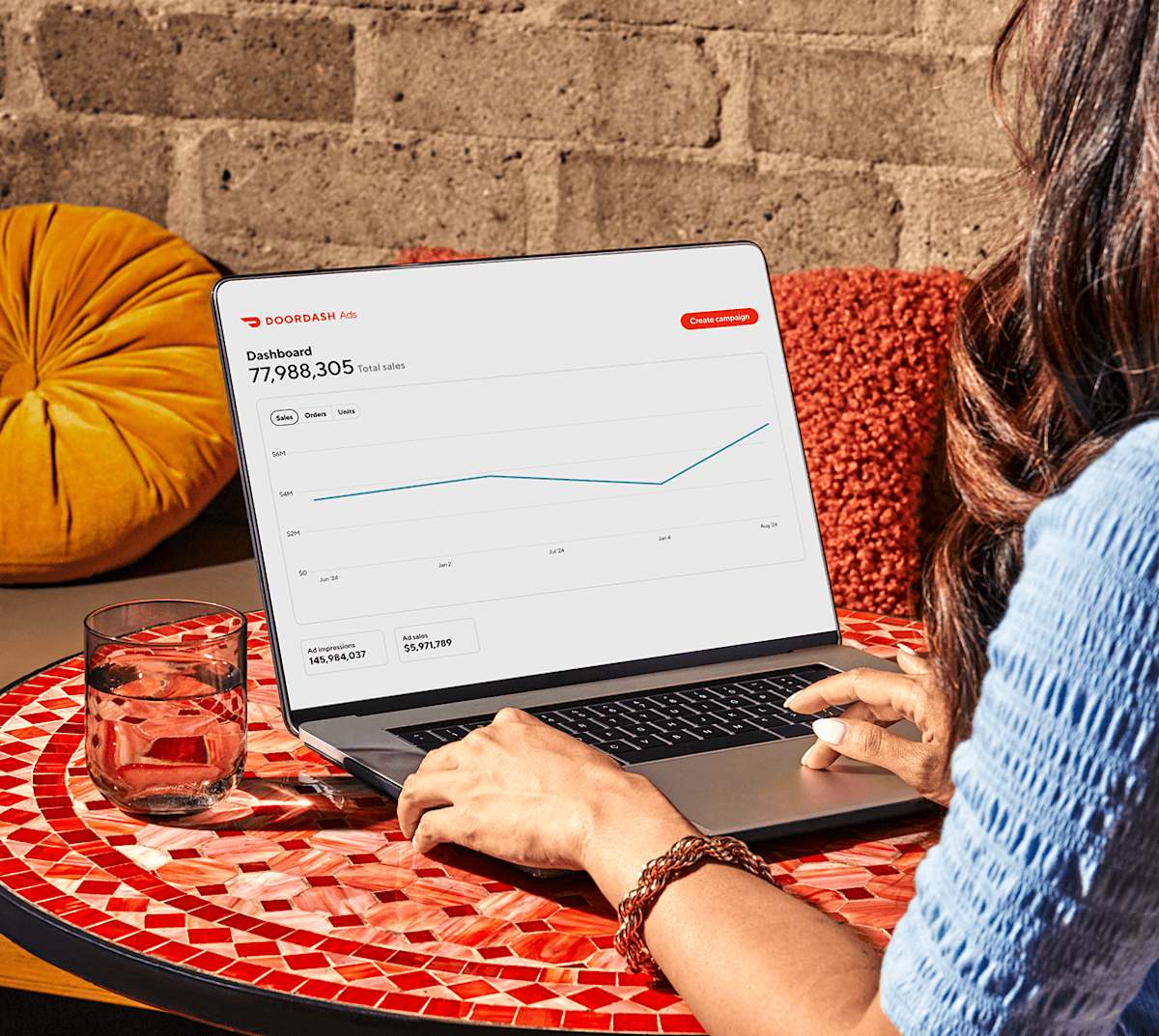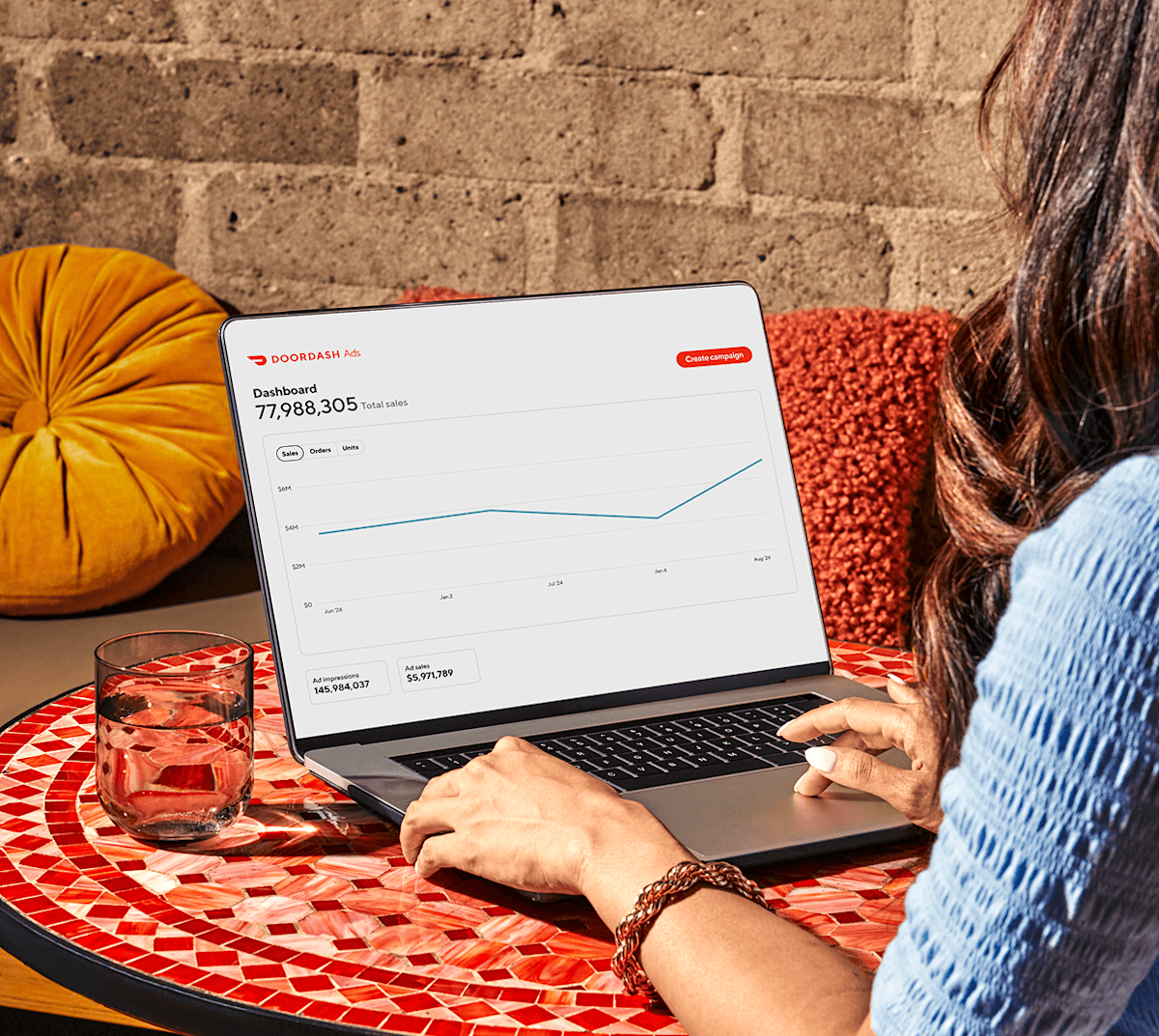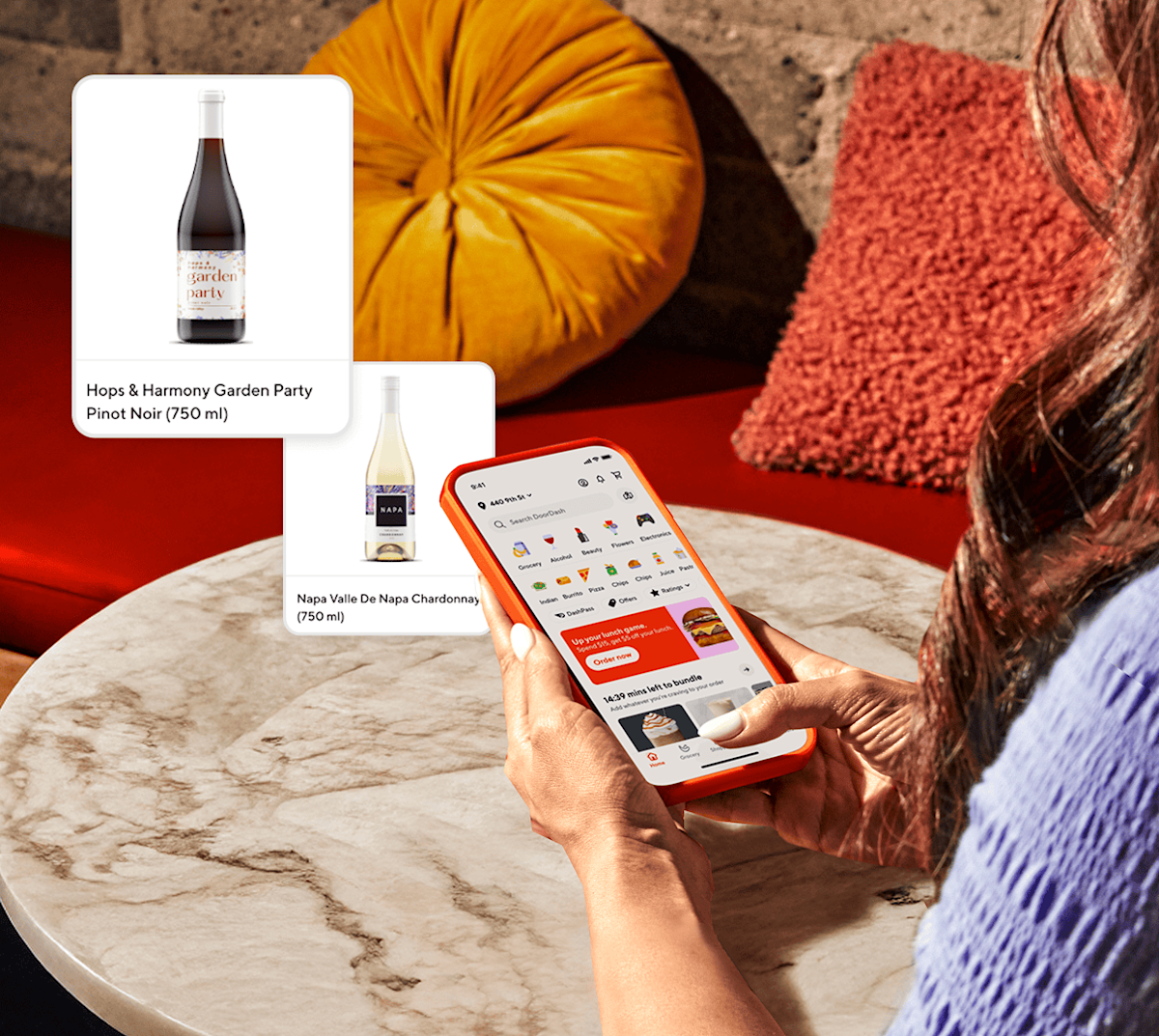DoorDash Ads Manager gives you one spot from which you can manage all of your Sponsored Brand and Sponsored Product campaigns on DoorDash. Ads Manager gives you a dashboard view of all of your campaigns, and makes it easy to see how they’re working for your brand and make changes when you want to.
Log Into Ads Manager
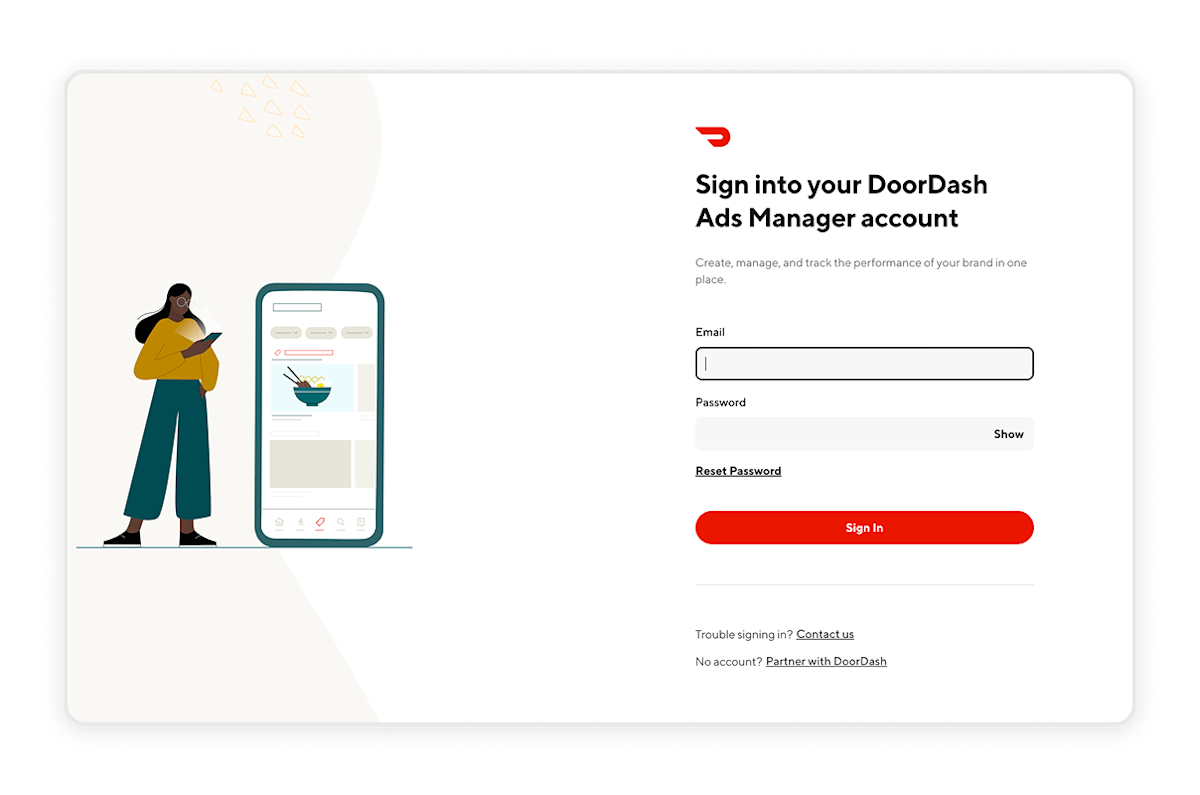
CPG Brand Advertisers can log in to Ads Manager by going to: https://ads.doordash.com/portal
Enter the email address and password of your account to log in.
For first-time users: Your DoorDash Account Executive or another user on the brand account must add you as a user. You’ll then receive an email invitation to create your account.
To create a new account: After receiving your invitation to join, go to doordash.com and create an account with the email address where you received your invitation.
Can’t remember your password? Click “Reset Password,” enter your email, and we’ll send you a reset link. Please check your spam folder if you can’t find the email in your inbox.
If you continue to have problems logging in, please reach out to DoorDash Ads support.
Access the Ads Manager Dashboard
Your “Dashboard” page in Ads Manager gives you an overview of your business and campaign performance, along with brand and category insights. Track campaign trends in near real-time with views of Total Sales, Total Orders, or Total Units over time (including paid and organic data).
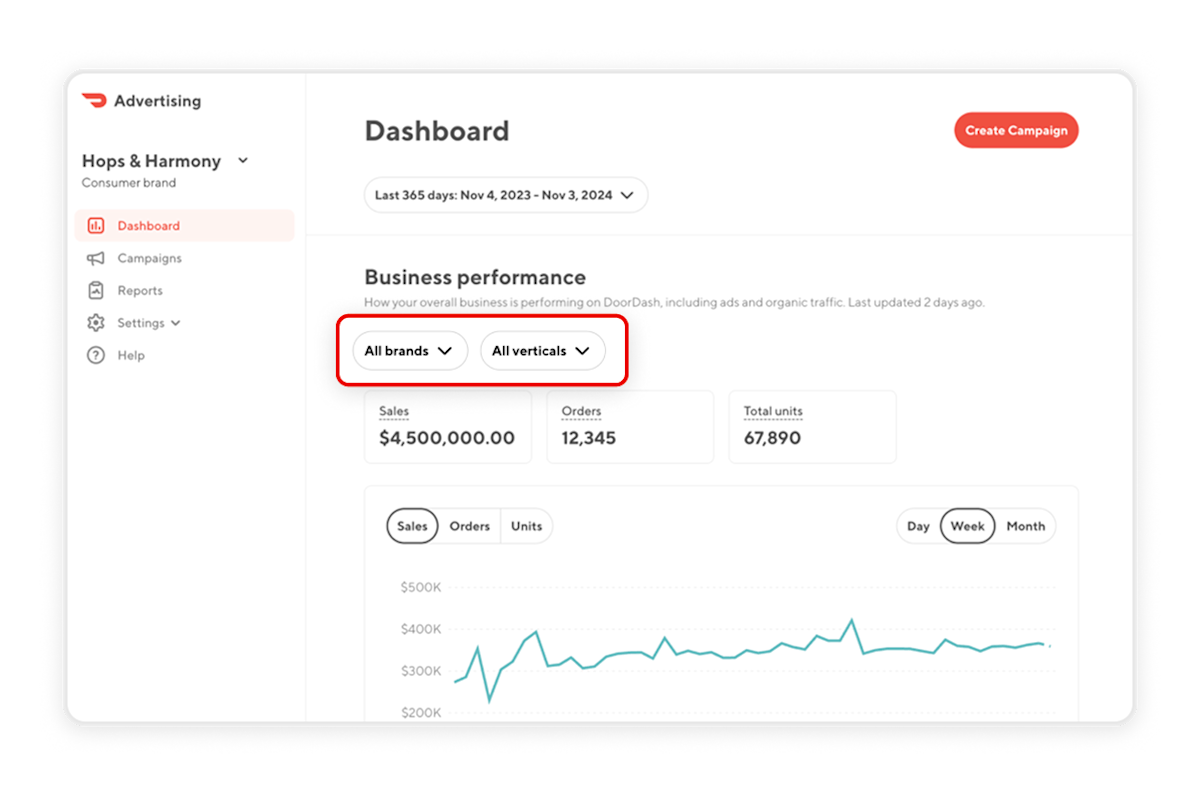
Use the dropdown filters on your Dashboard page to get the data cuts you’re looking for:
Date: Provides data for the last 3 months, 6 months, year, or a custom range
Brands: Displays specific brand performance
Verticals: Shows performance by industry verticals
DMAs: Displays data at the regional level
Roles: Filters for corporate vs franchise data
You can also learn more about the peak performance by daypart for your brand and category to understand how the DoorDash consumer shops, in order to plan campaign strategy*. See sales and units sold by hour for your brand(s) and your category/categories, by month.
*Dayparting in Ads Manager not yet available for International advertisers
Add and Remove Team Members
At some point, you may want to invite additional members of your team, organization, or an outside agency partner to Ads Manager. New advertisers often invite collaborators who are responsible for brand and campaign performance.
When you add team members, choose the unique roles and permissions that give them the most appropriate access level:
Admins can manage campaigns, view reports, and manage all users.
Marketers can manage campaigns and view reports.
Analysts can view reports and add analytics.
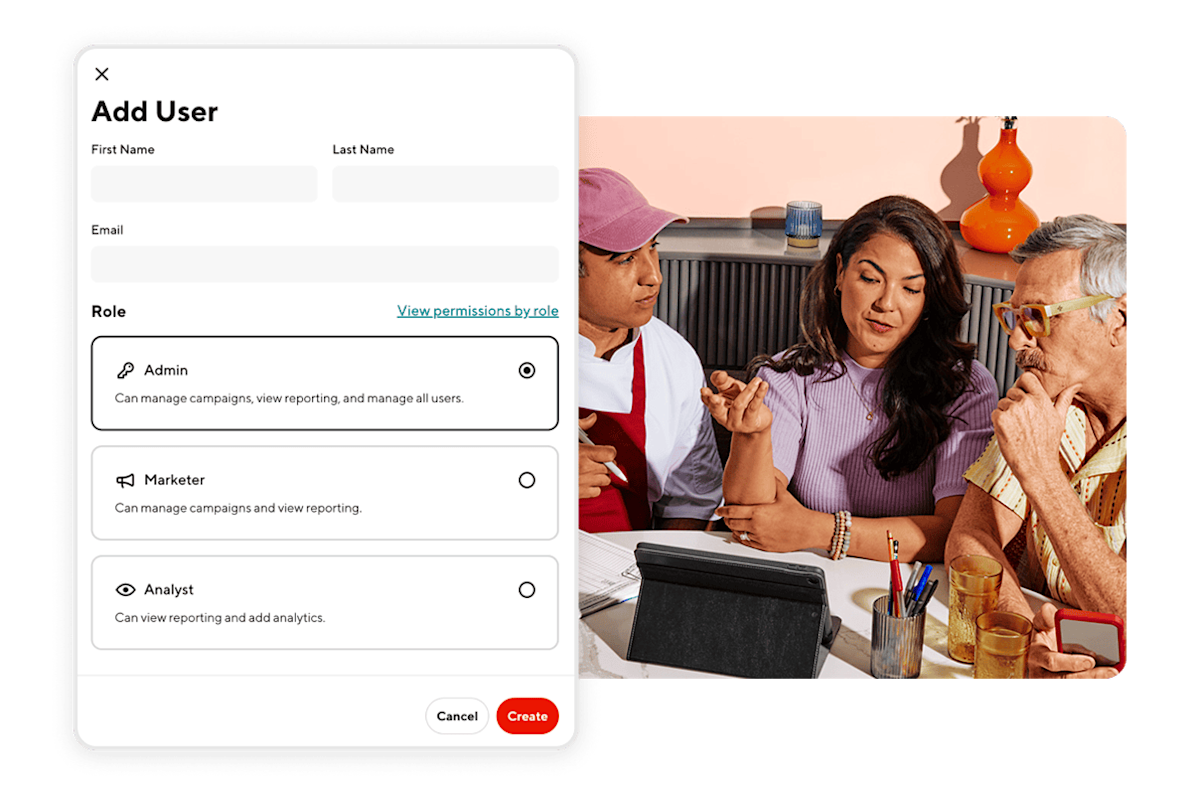
To add, modify, or remove a user:
Log into Ads Manager at https://ads.doordash.com/portal.
Click on “Settings” on the left side menu.
Click on “Manage Users.”
Next, add a new user:
Click on the red “Add User” button on the right side of the page.
Add the new user’s first and last name, email, and role.
Click “View permissions by role” to see specific permissions and choose the right role for the user.
Click the “Create” button in the bottom right of your screen.
The added user should receive an email from <[email protected]> inviting them to join DoorDash Ads Manager. If the person doesn’t receive an email, you can resend the invite by clicking on the vertical ellipsis icon to the right of their name and selecting “Resend Invite.”
If you want to remove or modify permissions for an existing user:
Go to “Settings” and then “Manage Users” where you can see all the users who have access to Ads Manager.
Click on the name of the user you want to remove or modify.
Click the “Delete User” button to remove them, or select the new role you want to give them and click the “Save” button in the bottom right of your screen.
Start Using Ads Manager
Once you’ve logged in and onboarded, you can get started with uploading your product catalog. Refer to our guide on Manage Your DoorDash catalog for more information. In no time you’ll be ready to put DoorDash Ads Manager to work for your business and connect with millions of interested customers!